
Go To Cells Quickly
The following are shortcuts for moving quickly from one cell in a worksheet to a cell in a different part of the worksheet.
Go to --- F5
The F5 function key is the "Go To" key. If you press the F5 key, you are prompted for the cell to which you wish to go. Enter the cell address, and the cursor jumps to that cell.
Press F5. The Go To dialog box opens.
Type J3 in the Reference field.
Press Enter. Excel moves to cell J3.
Go to --- F5
The F5 function key is the "Go To" key. If you press the F5 key, you are prompted for the cell to which you wish to go. Enter the cell address, and the cursor jumps to that cell.
Press F5. The Go To dialog box opens.
Type J3 in the Reference field.
Press Enter. Excel moves to cell J3.
Go to --- Ctrl+G
You can also use Ctrl+G to go to a specific cell.
Hold down the Ctrl key while you press "g" (Ctrl+g). The Go To dialog box opens.
Type C4 in the Reference field.
Press Enter. Excel moves to cell C4.
You can also use Ctrl+G to go to a specific cell.
Hold down the Ctrl key while you press "g" (Ctrl+g). The Go To dialog box opens.
Type C4 in the Reference field.
Press Enter. Excel moves to cell C4.
The Name Box
You can also use the Name box to go to a specific cell. Just type the cell you want to go to in the Name box and then press Enter.
You can also use the Name box to go to a specific cell. Just type the cell you want to go to in the Name box and then press Enter.
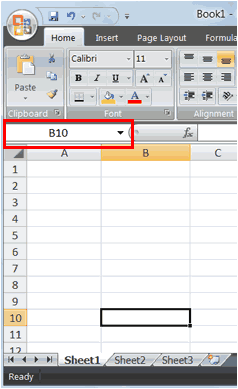 Type B10 in the Name box. Press Enter. Excel moves to cell B10.
Type B10 in the Name box. Press Enter. Excel moves to cell B10.
No comments:
Post a Comment